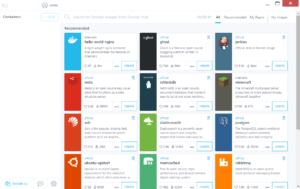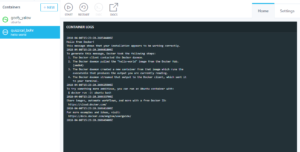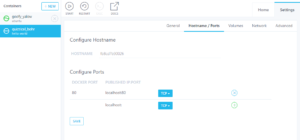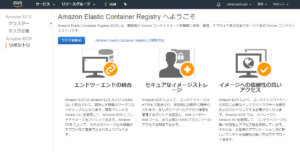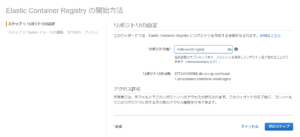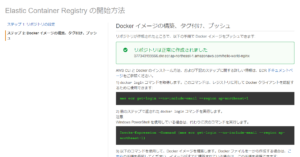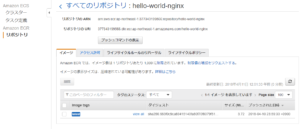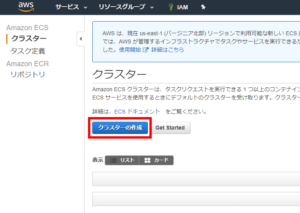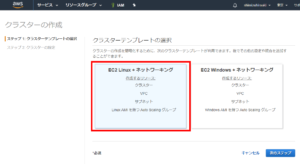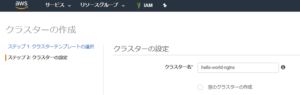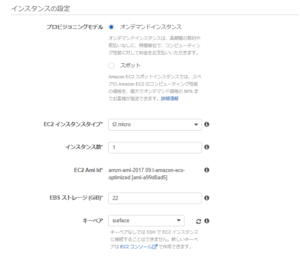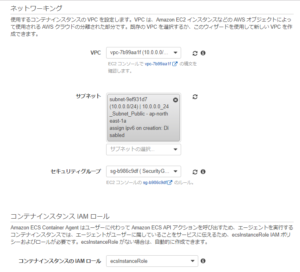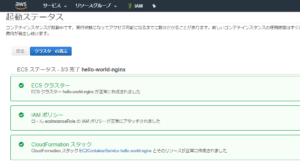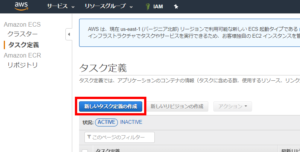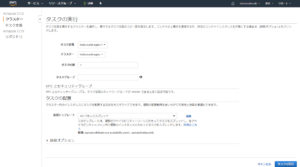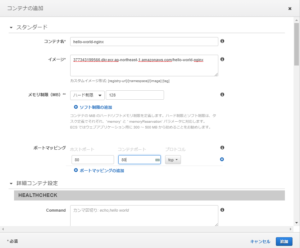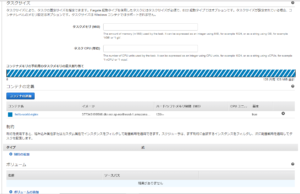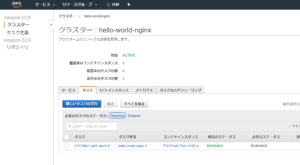クライアント端末(Windows 10)必要なソフトをインストールする
・Microsoft Windows で AWS Command Line Interface をインストールする
・windows10へのdockerインストール
記事を参考に「Kitematic(カイトマチック)」もインストールした。
Kitematic(カイトマチック)のイメージ
hello-world-nginxのコンテナをローカルで実行する
PS C:\Users\shimizu> docker login Login with your Docker ID to push and pull images from Docker Hub. If you don't have a Docker ID, head over to https://hub.docker.com to create one. Username (xxxx): xxxx Password: Login Succeeded PS C:\Users\shimizu> docker search hello-world NAME DESCRIPTION STARS OFFICIAL AUTOMATED hello-world Hello World! (an example of minimal Dockeriz… 489 [OK] kitematic/hello-world-nginx A light-weight nginx container that demonstr… 97 ... PS C:\Users\shimizu> docker pull kitematic/hello-world-nginx Using default tag: latest latest: Pulling from kitematic/hello-world-nginx 77c6c00e8b61: Pull complete 9b55a9cb10b3: Pull complete e6cdd97ba74d: Pull complete 7fecf1e9de6b: Pull complete 6b75f22d7bea: Pull complete e8e00fb8479f: Pull complete 69fad424364c: Pull complete b3ba6e76b671: Pull complete a956773dd508: Pull complete 26d2b0603932: Pull complete 3cdbb221209e: Pull complete a3ed95caeb02: Pull complete Digest: sha256:ec0ca6dcb034916784c988b4f2432716e2e92b995ac606e080c7a54b52b87066 Status: Downloaded newer image for kitematic/hello-world-nginx:latest PS C:\Users\shimizu> docker images REPOSITORY TAG IMAGE ID CREATED SIZE kitematic/hello-world-nginx latest 03b4557ad7b9 2 years ago 7.91MB PS C:\Users\shimizu> docker run --name mydocker -d -p 80:80 kitematic/hello-world-nginx cfbb354fff9823393377d4e2dfe70cb7962d9732ae8cba089f2da07f934c8724 PS C:\Users\shimizu> docker ps -a CONTAINER ID IMAGE COMMAND CREATED STATUS PORTS NAMES cfbb354fff98 kitematic/hello-world-nginx "sh /start.sh" 34 seconds ago Up 33 seconds 0.0.0.0:80->80/tcp mydocker PS C:\WINDOWS\system32> docker stop mydocker mydocker
localhostにアクセスするとコンテナが動作していることがわかる。
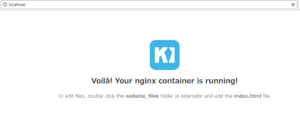
AWSユーザを作成し、AWS CLIに認識させる
特定IPアドレスにadministrator権限を与えるIAMポリシーを作成し、ユーザに紐づける。
そのユーザでアクセスキーを作成し、AWS CLIに設定する。
{
"Version": "2012-10-17",
"Statement": [
{
"Sid": "AdministratorAccess",
"Effect": "Allow",
"Action": "*",
"Resource": "*"
},
{
"Sid": "SourceIPRestriction",
"Effect": "Deny",
"Action": "*",
"Resource": "*",
"Condition": {
"NotIpAddress": {"aws:SourceIp": "x.x.x.x"}
}
}
]
}
PS C:\Users\shimizu> aws configure AWS Access Key ID [None]: AKIAxxxxxxxx AWS Secret Access Key [None]: 9Qexxxxxxxxxxxxxxxxxxxxxxxxxxxxxxxxxxxx Default region name [None]: ap-northeast-1 Default output format [None]: json
Amazon Elastic Container Service (ECS)
ECSはEC2が必要であるが、Fargateを利用するとEC2の管理が不要となる。
Fargateは2018年4月現在東京リージョンにないためECSを利用する。
Elastic Container Registryにローカルのimageを登録する
指示に従ってローカルのimageをECRへ登録する。
PS C:\WINDOWS\system32> aws ecr get-login --no-include-email --region ap-northeast-1 docker login -u AWS -p e...z https://377343199566.dkr.ecr.ap-northeast-1.amazonaws.com PS C:\WINDOWS\system32> docker login -u AWS -p e...z https://377343199566.dkr.ecr.ap-northeast-1.amazonaws.com WARNING! Using --password via the CLI is insecure. Use --password-stdin. Login Succeeded PS C:\WINDOWS\system32> docker images REPOSITORY TAG IMAGE ID CREATED SIZE kitematic/hello-world-nginx latest 03b4557ad7b9 2 years ago 7.91MB PS C:\WINDOWS\system32> docker tag kitematic/hello-world-nginx 377343199566.dkr.ecr.ap-northeast-1.amazonaws.com/hello-world-nginx PS C:\WINDOWS\system32> docker images REPOSITORY TAG IMAGE ID CREATED SIZE 377343199566.dkr.ecr.ap-northeast-1.amazonaws.com/hello-world-nginx latest 03b4557ad7b9 2 years ago 7.91MB kitematic/hello-world-nginx latest 03b4557ad7b9 2 years ago 7.91MB PS C:\WINDOWS\system32> docker push 377343199566.dkr.ecr.ap-northeast-1.amazonaws.com/hello-world-nginx:latest The push refers to repository [377343199566.dkr.ecr.ap-northeast-1.amazonaws.com/hello-world-nginx] 5f70bf18a086: Pushed b51acdd3ef48: Pushed 3f47ff454588: Pushed f19fb69b288a: Pushed b11278aeb507: Pushed fb85701f3991: Pushed 15235e629864: Pushed 86882fc1175f: Pushed 9e8c93c7ea7e: Pushed e66f0ebc2eef: Pushed 6a15a6c08ef6: Pushed 461f75075df2: Pushed latest: digest: sha256:583f0c9ca89415140fa80f70f8079f5138180a6dda2c3ff3920353b459e061a3 size: 3226
クラスターを作成する
タスク定義とクラスターへのタスク登録
EC2インスタンスにアクセスするとコンテナが動作していることがわかる。
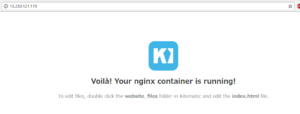
参考URL
【初心者向け】Dockerを速習しよう
初心者か゛伝えるDocker超入門
AWS管理コンソールへのアクセスをIPアドレスで制限したい